The Find My iPhone/iPad service is available on all Apple devices running iOS 8 as part of iCloud. This beneficial technology makes it more difficult for anyone to access or sell your device in the event it is lost or stolen. While Apple’s security feature is a helpful data security measure, it also prevents e-Cycle’s security team from accessing the device to ensure your private data has been thoroughly sanitized.
To avoid lengthy delays in processing and possible forfeiture of payment, this security feature must be deactivated on your iPhones and iPads prior to shipping them to e-Cycle.
If you’re not sure if you’ve installed iOS 8, go to Settings> General> About> Version. The number beside Version will start with “8.”
Please follow the simple steps below to deactivate the Find My iPhone/iPad security feature or watch the embedded video:
- Go to the Settings app on your device
- Select “iCloud”
- Scroll down to “Find My iPhone/iPad” and toggle the button to the “Off” position
- Enter Apple ID password and turn off Find My iPhone
How to Deactivate Find My iPhone Security Lock on Apple iOS 8 Devices from e-Cycle LLC. on Vimeo.
It’s important to never remotely wipe, lock or mark your device as lost or stolen using iTunes or iCloud when sending it to e-Cycle because it will reactivate the lock.
After completing these steps, the Find My iPhone functionality will be disabled and your device will be ready to send to e-Cycle. You can also visit www.iCloud.com/activationlock to check your device’s activation lock status and confirm it has been properly deactivated. Upon entering your device’s IMEI or Serial Number (you can find instructions on where to find this information here), the Activation Lock should read “Off.”
If you have already sent your iOS devices to e-Cycle, you can disable the Find My iPhone lock through iCloud by following these steps:
- Sign in to your Apple iCloud account: www.iCloud.com/#find
- Click the “All Devices” link at the top of the page
- Click on the device you would like to deactivate (the device may appear as “Offline”)
- Click “Remove from Account” at the bottom of the page
- Click “Remove” when prompted
- Your device can now be processed by e-Cycle
Be certain to take the steps above so you are eligible to receive buyback dollars for your Apple iPhone and iPad devices. Failure to deactivate the Find my iPhone/iPad security feature on Apple devices will result in a considerable delay in processing and may result in forfeiture of payment for your device.
For more information or support, please contact the e-Cycle support team at GoGreen@e-Cycle.com or 1.855.329.2536 (855.ECYCLE.NOW).
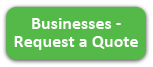
No comments.